Welcome! In this new monthly series, we’ll showcase a recently released Anaplan product update. Check out our first post on KPI Sparklines.
What’s new?
The latest update now allows Workspace Administrators to run an action to set the order of list items based on a line item formatted as date or time period. This adds more robust functionality to the existing order-by selection capability, which re-ordered a list based on a text or number formatted line item.
What can you use this for?
You could order an employee list based on start date, job title, or salary. We have also seen clients use the ordering functionality to sort lists in alphabetical order, by latest upload date, or by ascending prices of a product list.
Why is it better?
Ordering a list can be a great time saver. You won’t have to manually sort every table published onto a dashboard or a page. In addition, you can use this functionality as a workaround for the current limitation to sort on nested dimensions (having two or more dimensions as rows or columns in your module view).
How do I make this update?
To create this action, the user can use the “New Action” drop down from the “Actions” tab and select the “Order List” option.
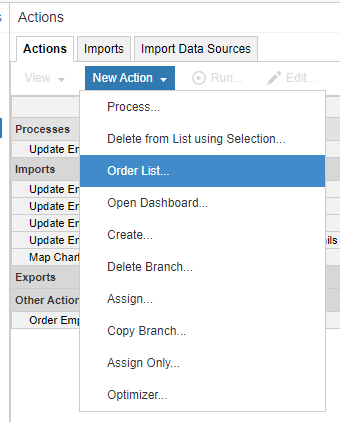
From the pop-up window, you can define the action name, the list you would like to order, the line item to use as the basis for the action and the direction of sorting.
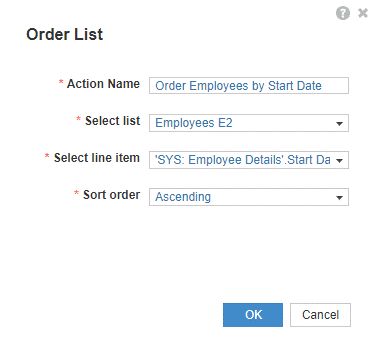
Note that the line item used as the ordering criterion must meet the following conditions:
Part of a module that is dimensioned by one list only – the list being sorted.
Formatted as “Text: General,” “Number,” “Date,” or “Time Period.”
How do I learn more?
To learn more about how to set up the Order List action, please visit this Anapedia page.
